Frequently Asked Questions
General
What is Chameleon?
Chameleon is an experimental testbed for Computer Science funded by the NSF FutureCloud program. Chameleon is built over two sites, University of Chicago and TACC, offering a total of over 550 nodes and 5 PB of space in twelve Standard Cloud Unit (SCU) racks. To effectively support Computer Science experiments, Chameleon offers bare metal reconfigurability on most of the hardware. To provide easy access to educational users, two SCUs at TACC (one sixth of the testbed) are configured with OpenStack KVM. You can read more about Chameleon here.
What does CHI mean?
CHI stands for Chameleon Infrastructure, and refers to the technology powering our bare-metal clouds: a combination of software components from OpenStack, Grid'5000, and our own developments.
Who can use Chameleon?
Chameleon is broadly available to members of the US Computer Science research community and its international collaborators working in the open community on cloud research. By emphasizing “open” we mean that the expectation is that any research performed on Chameleon will result in publication in a broadly available journal or conference.
What are the best practices of Chameleon usage?
In order to promote fairness to all users, we have the following set of Best Practices for using Chameleon bare metal partitions:
- Do not reserve more resources that you need at any given time. For example, if you need relatively few resources to develop something that you will then test at large scale, start with a small reservation for the development phase of your work and enlarge it later to test at scale – as opposed to making a large reservation up front.
- Always release the reservation if you will not use the testbed for an extended period of time. For example, when you leave for the weekend, holidays, or simply need to take a break from experimentation and analyze your experiment, the resources could be used by others.
- Automate creating your experimental environment. You can use scripting or some of the tools we provide that let you save your appliances/images between sessions (cc-snapshot ) or to orchestrate the deployment of complex environments (Complex Appliances) – if you need more ideas read our article on How to Make the Most of your Seven Day Lease. This will make reestablishing your experiment in a new lease easier and also makes it easier for you to reproduce your work and eventually share it with colleagues.
- Please do not try to circumvent the one week lease restriction by “stacking leases”, i.e., creating multiple consecutive leases on the same resource. Experience has shown that long leases are rarely used 100% of the time and other users could be using the resource when you are not. Bear in mind that you can always extend a lease if the resource is available, or request a special lease in justified cases.
How should I reference Chameleon?
If you use Chameleon in a publication, we would appreciate citations and the best reference for Chameleon is:
Kate Keahey, Jason Anderson, Zhuo Zhen, Pierre Riteau, Paul Ruth, Dan Stanzione, Mert Cevik, Jacob Colleran, Haryadi S. Gunawi, Cody Hammock, Joe Mambretti, Alexander Barnes, François Halbach, Alex Rocha and Joe Stubbs. "Lessons Learned from the Chameleon Testbed". In Proceedings of the 2020 USENIX Annual Technical Conference (USENIX ATC '20). USENIX Association. July 2020.
BibTex entry:
@incollection{keahey2020lessons,
title={Lessons Learned from the Chameleon Testbed},
author={Kate Keahey and Jason Anderson and Zhuo Zhen and Pierre Riteau and Paul Ruth and Dan Stanzione and Mert Cevik and Jacob Colleran and Haryadi S. Gunawi and Cody Hammock and Joe Mambretti and Alexander Barnes and Fran\c{c}ois Halbach and Alex Rocha and Joe Stubbs},
booktitle={Proceedings of the 2020 USENIX Annual Technical Conference (USENIX ATC '20)},
publisher={USENIX Association},
month={July},
year={2020}
}To read the full paper, please visit the papers page.
Are there any limitations of Chameleon usage?
We have two types of limitations, introduced to promote fair resource usage to all:
- Allocation: Chameleon projects are limited to a per-project allocation currently set to 20,000 service units for 6 months. Allocations can be renewed or extended. See the project management documentation for more details on Chameleon allocations.
- Lease: To ensure fairness to all users, resource reservations (leases) are limited to a duration of 7 days. See below if you require a longer lease or if you would like to extend your current lease.
How can I extend a Chameleon lease?
An active Chameleon lease within 48 hours of its end time can be prolonged by up to 7 days from the moment of request if resources are available. To prolong a lease, click on the “Update Lease” button in the Reservations panel of the CHI OpenStack dashboard, and enter the additional duration requested in the “Prolong for” boxes. If there is an advance reservation blocking your lease prolongation that could potentially be moved, you can interact through the users mailing list to coordinate with others users.
What if I need a lease that is longer than the limitation (i.e., 7 days)?
If you know from the start that your lease has will require more than a week and cannot be broken into two or more 7 day leases because of the nature of the experiment, you can contact Chameleon staff via the ticketing system to request a one-time exception to create a longer lease. The request has to be submitted by the project PI and should contain a detailed justification for why a contiguous lease is needed. Please note, that these requests may take a longer time to consider as needed to understand all the details.
How should I acknowledge Chameleon in my publications?
An acknowledgement of support from the Chameleon project and the National Science Foundation should appear in any publication of material, whether copyrighted or not, that describes work which benefited from access to Chameleon cyberinfrastructure resources. The suggested acknowledgement is as follows: “Results presented in this paper were obtained using the Chameleon testbed supported by the National Science Foundation”.
What infrastructures is Chameleon federated with?
Chameleon supports identity federation with GENI designed to give GENI users immediate access to Chameleon without having to create a Chameleon account or project. GENI users can log in with their GENI credentials and charge their usage to the GENI Federation Project created to provide startup cycles to researchers evaluating Chameleon. To obtain a larger allocation focused on their research needs, GENI users can then go on to create individual Chameleon projects. Chameleon users can also log in to the GENI Experimenter Portal using their Chameleon credentials. When selecting the organization with whom to log in to GENI, search for "Chameleon Cloud" in the list of Identity Providers. You will be redirected to the Chameleon Auth Service to log in and then back to the GENI Experimenter Portal upon successful login.
What is CHI-in-a-box?
CHI-in-a-box is a packaging of the implementation of the core services that together constitute the Chameleon testbed for experimental Computer Science research. These services allow Chameleon users to discover information about Chameleon resources, allocate those resources for present and future use, configure them in various ways, and monitor various types of metrics.
While a large part of CHI (CHameleon Infrastructure) is based on an open source project (OpenStack), and all the extensions we made are likewise open source, without proper packaging there was no clear recipe on how to combine them and configure a testbed of this type. CHI-in-a-box is composed of the following three components: (a) open source dependencies supported by external projects (e.g., OpenStack and Grid’5000), (b) open source extensions made by the Chameleon team, both ones that are scheduled to be integrated into the original project (but have not been yet) and ones that are specific to the testbed, and (c) new code written by the team released under the Apache License 2.0.
We have identified demand for three types of scenarios in which users would like to use a packaging of Chameleon infrastructure:
Chameleon Associate: In this scenario a provider wants to add resources to the Chameleon testbed such that they are discoverable and available to all Chameleon users while retaining their own project identity (via branding, usage reports, some of the policies, etc.). This type of provider will provide system administration of their resources (hardware configuration and operation as well as CHI administration with the support of the Chameleon team) and use the Chameleon user services (user/project management, etc.), user portal, resource discovery, and appliance catalog. All user support will be provided by the Chameleon team.
Chameleon Part-time Associate: This scenario is similar to the Chameleon Associate but while the resources are available to the testbed users most of the time, the provider anticipates that they may want to take them offline for extended periods of time for other uses. In this scenario Chameleon support extends only to the time resources are available to the testbed.
Independent Testbed: In this scenario a provider wants to create a testbed that is in every way separate from Chameleon. This type of provider will use CHI for the core testbed services only and operate their user services (i.e., manage their own user accounts and/or projects, help desk, mailing lists and other communication channels, etc.), user portal, resource discovery, and appliance catalog (some of those services can in principle be left out at the cost of providing a less friendly interface to users). This scenario will be supported on a best effort basis only.
What is in CHI-in-a-box alpha?
CHI-in-a-box alpha provides an Early Provider version of the Chameleon Associate and Independent Testbed use cases. In both cases, alpha supports only a partial set of functionality that we expect to make available eventually. In particular, the resource discovery services are not yet packaged in this version.
The Chameleon Associate is supported as follows. The Early Provider configures their testbed as an independent cloud (as opposed to Chameleon region which will become supported later), and provides a static web page describing site resources, developed with the assistance of the Chameleon team and linked from the Chameleon web page. During the pre-release period, the Early Provider site provides access only to a small set of selected Chameleon users.
The Independent Testbed is supported on an alpha basis but without the discovery services as noted above.
If you would like to explore becoming an alpha Chameleon Associate site, please contact us at contact@chameleoncloud.org.
What is a Jupyter Notebook?
Developed by Project Jupyter, the Jupyter Notebook is an open-source web application where you can create rich documents that marry code, data, documentation, and visualization. Jupyter Notebooks are used in many fields for the collection and analysis of data, and we are now seeing explorations of their use in the research sphere. All Chameleon users can get their own Jupyter Notebook server provisioned automatically by going to the Chameleon JupyterHub server and logging in with their Chameleon credentials. Chameleon Notebook servers come pre-installed with some convenience libraries to make it easier to interact with the Chameleon testbed. See the Jupyter Notebook documentation for more details.
Project and Allocation Management
How do I apply for a Chameleon project?
Project applications may be filled out here. If you want to apply for a project you have to be PI eligible; if you fulfill the PI eligibility criteria but did not request PI eligibility when you applied for a Chameleon account you can request it by modifying options in your profile. An application for a project has to include a description of the research or education project to be performed using the testbed and the type of resources needed (see below). Each Chameleon project is awarded an allocation of service units for a specific amount of time. Users can expect a project decision within one business day.
Who is eligible to be Chameleon PI and how do I make sure that my PI status is reflected in my profile?
Chameleon PIs carry significant responsibility for the users on their projects; we therefore limit PI eligibility to individual from the following groups:
- Academic institutions: This eligibility criterion coves research scientists or faculty members in those institutions.
- Federal agencies such as national labs, R&D centers, and institutes: Research staff employed by federal agencies or non-NSF Federally Funded R&D Centers (FFRDCs) are eligible to apply for an allocation.
- Independent museums, observatories, libraries, research laboratories, professional societies and similar organizations in the United States that are directly associated with educational or research activities are eligible.
- International research institutions: to promote intellectual exchange and federation with institutions abroad we support a limited number of international PIs with ongoing, active collaborations with scientists in the US.
- NSF Graduate Student Fellows: While in most cases, a graduate student is ineligible to be PI of an allocation request, an exception is made for NSF Graduate Student Fellows. Recipients of these NSF awards can submit requests for Startup allocations as long as they include supporting documentation (grant number or an award letter) as part of the request submission.
- State educational offices or organizations and local school districts may submit allocation requests intended to broaden the impact, accelerate the pace, and increase the effectiveness of improvements in science, mathematics, and engineering education in both K-12 and post-secondary levels. A teacher or educator at an accredited public or private K-12 school is eligible to apply for an allocation as PI.
We do occasionally provide case-by-case exceptions to this guideline in well-justified cases.
If are eligible to be PI, in order to apply for a project you need to make sure that your Chameleon profile reflects your status. You can do so on the Edit Account Profile page. Simply check the "Request PI Eligibility" checkbox and save you Account Profile.
My PI/Professor/Colleague already has a Chameleon Project. How do I get added as a user on the project?
You will need to contact the project PI and request that they add you as a user. Provide the PI with your Chameleon username. The project PI should visit the Chameleon Project Management page. From there, the PI may follow the instructions on how to manage users.
What are the units of an allocation, and how am I charged?
Chameleon allocations can consist of several components of the system. Users can request allocation of individual compute nodes, storage servers, or complete Standard Cloud Unit (SCU) racks which contain compute servers, storage nodes, and an open flow switch.
Compute servers are allocated in Service Units (SUs), which equates to one hour of wall clock time on a single server (for virtual machines, an SU is 24 cores with up to 128GB of RAM). Note this unit differs from traditional HPC or cloud service units that are charged in core-hours; a Chameleon SU is a full server, as the type of experiments and performance measurements users may wish to do may be contaminated by sharing nodes.
Storage, GPU and FPGA nodes are also charged in SUs, at 2x the rate of compute servers (i.e., 1 hour allocation of 1 storage server == 2 SUs). SCU racks are charged at the rate of 50 SUs per wall clock hour (42 compute servers, 4 storage nodes, plus one OpenFlow switch).
An allocation may make use of multiple SCUs, up to the size of the full testbed.
For example, a user wishing to provision a 10 node cluster +1 storage server for a 1 week experiment should budget [(10 + 2) SUs per hour] * [7 days * 24 hours/day] = 2,016 SUs for that experiment.
Network resources are charged in SUs as well, at 1x the rate of compute servers, except for ExoGENI VLANs. For example, 1 hour allocation of 1 floating IP costs 1 SU. ExoGeni VLANs are charged at 4x the rate of compute servers.
SUs are charged the same regardless of use case. Hence, whether asking for bare metal access, virtual machine access, or use of default images, the charge is the same — you are charged for the fraction of the resource your experiment occupies, regardless of the type of the experiment.
The basic principle for charging service units for Chameleon resources is to evaluate the amount of time a fraction of the resource is unavailable to other users. If a reservation is made through the portal for a particular date/time in the future, the user will be charged for this time regardless of whether the reservation is actually used, as the Chameleon scheduling system will have to drain the appropriate part of the system to satisfy the reservation, even if the nodes requested are not actually used. A reservation request may be cancelled in which case no charges will apply.
What are the project allocation sizes and limits?
In the initial phase Chameleon is operating on a “soft allocation model” where each project, if approved, will receive a startup allocation of 20,000 SUs for six months that can be both recharged (i.e., more SUs can be added) and renewed (i.e., the duration can be extended) via submitting a renew/recharge request. This startup allocation value has been designed to respond to both PI needs (i.e., cover an amount of experimentation needed to obtain a significant result) and balance fairness to other users (it represents roughly 1% of testbed six months’ capacity). Requests for these startup projects will receive a fast track internal review (i.e., users can expect them to be approved within a few days).
A PI can apply for multiple projects/allocations; however, the number of held allocations will be taken into account during review.
As our understanding of user need grows we expect the Chameleon allocation model to evolve towards closer reflection of those needs in the form of more differentiated allocations that will allow us to give larger allocations to users for longer time.
What is the format of an allocation proposal?
A Chameleon Allocation request consists of the following components:
- Project Title
- Project abstract describing the proposed experiments including the type of resources needed; this part is required and may be published on Chameleon website (~200 words)
- Supplemental details; this is an optional extension of the project abstract, potentially including details that the PI does not wish to publish such as e.g., sources of funding that support the proposed research (500 words maximum)
According to what criteria are project proposals reviewed?
Requests for projects and allocations are currently reviewed for merit by project operators with a future move towards review by independent review board composed of Chameleon Science Advisory Board members. The following criteria are used:
- PI eligibility
- Relevance of the proposed experiment to cloud computing research; scientific merit and significance of the proposed experiments
- Demonstrated need for Chameleon resources, methodology appropriate to the use of the Chameleon resource, justification of the requested allocation
- Success of prior or other existing allocations (for renewals) in terms of published research results and new funding
- Technical feasibility (i.e, can the project succeed in the Chameleon environment?)
- Any funded support for the project (optional, but we want to make certain that we give allocations to NSF CISE-supported cloud computing research!).
Account Management Troubleshooting
When I attempt to create an account it says my email is already registered; why does it happen?
Chameleon relies on TACC's Identity Service for account management. If you already have a TACC account, possibly through XSEDE or directly through TACC, then you should use that account to log in to Chameleon. If you don't know your TACC password, you can reset your password. After resetting your password you should be able to log in to Chameleon.
I cannot log into the portal after creating an account, what should I do?
Please make sure that you have successfully confirmed your email address. Check your junk folder as the confirmation email might have been marked as spam. Double- check that you are using the password that you provided during the registration. If you are unsure of the password you used, you can reset it. If you still cannot log in, please open a ticket.
I have an account, but when I try to log in to OpenStack/Experiment it says my username/password is unknown, why?
You must be a member of an active project to access the OpenStack/Experiment interface. If you are PI eligible, you can request a new project on the Chameleon Project Management page. If you are not PI eligible, you will need to be added to an existing project by the project PI. You can check that a project has an active Chameleon allocation by clicking on the View Project button. If you are part of a project but the allocation is Pending, it means your project is under review. If you still cannot log in, please open a ticket with our help desk.
Appliances
What is an appliance?
An appliance is an application packaged together with the environment that this application requires. For example, an appliance can consists of the operating system, libraries and tools used by the application, configuration features such as environment variable settings, and the installation of the application itself. Examples of appliances might include a KVM virtual machine image, a Docker image, or a bare metal image. Chameleon appliance refers to bare metal images that can be deployed on the Chameleon testbed. Since an appliance captures the experimental environment exactly, it is a key element of reproducibility; publishing an appliance used to obtain experimental results will go a long way to allowing others to reproduce and build on your research easily.
To deploy distributed applications on several Chameleon instances, complex appliances combine an image and a template describing how the cluster should be configured and contextualized. You can read more about them in the complex appliance documentation.
What is the Chameleon Appliance Catalog?
The Chameleon Appliance Catalog is a repository that allows users to discover, publish, and share appliances. The appliance catalog contains useful images of both bare metal and virtual machine appliances supported by the Chameleon team as well appliances contributed by users.
How to build or customize a Chameleon appliance?
There are two options to build or customize a Chameleon appliance -- the cc-snapshot utility and the OpenStack diskimage-builder.
The cc-snapshot-utility
The cc-snapshot tool is pre-installed in all Chameleon supported appliances and it provides a quick and easy way to customize a Chameleon appliance. To start, spin up an instance with the Chameleon appliance you would like to customize. Then install the libraries and tools you would like to add into your new appliance, or uninstall things you want to exclude from your new appliance. Finally, take a snapshot by running the cc-snapshot command.
The OpenStack diskimage-builder
You can use diskimage-builder to build your appliance from scratch or customize the Chameleon appliances by using the code on Github as templates (CC-CentOS7, CC-Ubuntu14.04, CC-Ubuntu16.04). The OpenStack diskimage-builder provides a more manageable way of building appliances. For more information about OpenStack diskimage-builder, please see the OpenStack documentation.
How do I publish an appliance in the Chameleon Appliance Catalog?
The new Appliance Catalog allows you to easily publish and share your own appliances so that others can discover them and use them either to reproduce the research of others or as a basis for their own research. Before creating your own appliance it is advisable to review other appliances on the Chameleon Appliance Catalog in order to get an idea of the categories you will want to contribute and what others have done.
Two methods exist to submit an appliance to the Appliance Catalog. They can be added using the simplified process available through the Images view. They can also be added using the manual process as described below:
- Create the appliance itself. You may want to test it as well as give some thought to what support you are willing to provide for the appliance (e.g., if your group developed and supports a software package, the appliance may be just a new way of packaging the software and making it available, in which case your standard support channels may be appropriate for the appliance as well).
- Upload the appliance to the Chameleon Image Repository (Glance) and make the image public. In order to enter the appliance into the Catalog you will be asked to provide the Glance ID for the image. These IDs are per-cloud, so that there are three options right now: bare metal/CHI at University of Chicago, bare metal/CHI at TACC, and OpenStack/KVM at TACC. You will need to provide at least one appliance, but may want to provide all three.
- Go to the Appliance Catalog Create Appliance web form, fill out, and submit the form. Be prepared to provide the following information: a descriptive name (this sometimes requires some thought!), author and support contact, version, and an informative description. The description is a very important part of the appliance record; others will use it to evaluate if the appliance contains tools they need for their research so it makes sense to prepare it carefully. To make your description effective you may want to think of the following questions: what does the appliance contain? what are the specific packages and their versions? what is it useful for? where can it be deployed and/or what restrictions/limitations does it have? how should users connect to it / what accounts are enabled?
If you are adding a complex appliance, skip the image ID fields and enter your template instead in the dedicated text box.
As always, if you encounter any problems or want to share with us additional improvements we should do to the process, please don’t hesitate to submit a ticket.
How can I manage an appliance on Chameleon Appliance Catalog?
If you are the owner of the appliance, you can edit the appliance data, such as the description or the support information. Browse to the appliance that you want to edit and view its Details page. At the top right of the page is an Edit button. You will be presented with the same web form as when creating the appliance, pre-filled with the appliances current information. Make changes as necessary and click Save at the bottom of the page.
And finally, you can delete appliances you had made available. Browse to the appliance that you want to delete and click Edit on the Appliance Details page. At the bottom of the page is a Delete button. You will be asked to confirm once more that you do want to delete this appliance. After confirming, the appliance will be removed and no longer listed on the Appliance Catalog.
Why are there different image IDs for KVM@TACC, CHI@TACC, and CHI@UC for the same appliance?
The three clouds forming the Chameleon testbed are fully separated, each having its own Glance image repository. The same appliance image uploaded to the three clouds will produce three different image IDs. In addition, it is sometimes needed to customize an appliance image for each site, resulting in slightly different image files.
Can I use Ubuntu, Debian, or another operating system rather than CentOS on bare-metal?
The recommended appliance for Chameleon is CentOS 7 (supported by Chameleon staff), or appliances built on top of it.
These appliances provide Chameleon-specific customizations, such as login using the cc account, the cc-checks utility to verify hardware against our resource registry, gathering of metrics, etc. Since 2016, we also provide and support Ubuntu 14.04 and 16.04 appliances with the same functionality.
The cc-snapshot tool doesn't work on previously snapshot images.
The cc-snapshot is occasionally updated to accommodate changes to the infrastructure and distributions. To replace the script in your image, follow our instructions for updating cc-snapshot.
How to move images between sites?
Chameleon bare-metal sites -- CHI@TACC and ``CHI@UC`` -- belong to a single OpenStack deployment as two :ref:`independent <bare-metal-sites-independent>` regions.
You can move images between sites by using the :ref:`command line interface <cli>`. Make sure you have :ref:`installed CLI properly <cli-installing>` and :ref:`configured the environment variables using the rc script <cli-rc-script>`.
- Download the image from the source site to local
openstack --os-region-name <source_site [CHI@TACC or CHI@UC]> image save <image_name> --file <filename>
- Upload the image to the target site from local
openstack --os-region-name <target_site [CHI@TACC or CHI@UC]> image create --file <filename> --disk-format <format> <image_name>
You can get disk-format from the output of the following command:
openstack --os-region-name <source_site [CHI@TACC or CHI@UC]> image show <image_name>
Bare Metal Troubleshooting
Why are my Bare Metal instances failing to launch?
The Chameleon Bare Metal clouds require users to reserve resources before allowing them to launch instances. Please follow the documentation on making reservations and make sure that:
- You have created a lease with physical nodes and it has started (the associated reservation is shown as Active)
- You have selected your reservation in the Launch Instance panel
- You don't over-use your reservation
If you still cannot start instances, please open a ticket with our help desk.
OpenStack KVM Troubleshooting
Why are my OpenStack KVM instances failing to launch?
If you get an error stating that No valid host was found, it might be caused by a lack of resources in the cloud. The Chameleon staff continuously monitors the utilization of the testbed, but there might be times when no more resources are available. If the error persists, please open a ticket with our help desk.
Why can't I ping or SSH to my instance?
While the possibility that the system is being taking over by nanites should not be discounted too easily, it is always prudent to first check for the following issues:
- Do you have a floating IP associated with your instance? By default, instances do not have publicly-accessible IP addresses assigned. See our documentation on associating a floating ip.
- Does your security group allow incoming ICMP (e.g. ping) traffic? By default, firewall rules do not allow ping to your instances. If you wish to enable it, see our documentation on security group.
- Does your security group allow incoming SSH (TCP port 22) traffic? By default, firewall rules do not allow SSH to your instances. If you wish to enable it, see our documentation on security group.
If none of these solve your problem, please open a ticket with our help desk, and send us the results of the above (and any evidence of nanites you find as well).
SSH Issues
Create your own SSH key pairs on Linux/macOS.
Whenever you are creating an instance in Chameleon, you will have an option to select an Public SSH Key imported from your desktop. Once selected, this public key will be inserted into the instance's ~/.ssh/known_hosts file. When a user attempts to connect to the instance, the private key provided by the user will be validated against this public key in the known_hosts file. These instructions will help you create an SSH key pair and log in to your instance on Chameleon.
For Linux/ Mac OS X
Open a terminal window:
- In a Mac OS X system, click on your launchpad and search for terminal
- In an Ubuntu system you can use the keys Ctrl+Alt+T (for desktop version)
Access the SSH key pairs directory; in your terminal type the command:
cd ~/.ssh
Create your ssh key pair (public and private keys); in the .ssh directory, type the command:
ssh-keygen
Press the enter key, then enter a name for your key.
After completing the previous step, a message stating “Enter file in which to save the Key” will be displayed. Enter the name of your preference. I will use in this example the name “sample-key”. Then press the enter key.
Then, you will be requested to enter a passphrase for your key. Entering a passphrase is not necessary, so you can proceed to leave it blank and press enter. You will receive a message “Enter same passphrase again:” so just leave it blank and press enter.
Since we are still in the .ssh directory, now you can see your newly created key by typing ls.
You will see two files:
- sample-key (containing the private key)
- sample-key.pub (containing the public key)
You may view your sample-key.pub contents by typing:
cat sample-key.pub
Select and copy the contents displayed starting ssh-rsa all the way to the end. To add a key pair in Chameleon, follow the instructions for importing key pair and paste the contents of the key in the Public Key text entry.
After you have created a key pair and imported it in Chameleon, you can connect to any instance configured with this key pair. To do so you can use the command:
ssh -i ~/.ssh/sample-key cc@<instance ip address>
For Windows
First, download and install PuTTY and PuTTYgen from here. Once downloaded, opening PuTTYgen will open a key generator window, seen below.
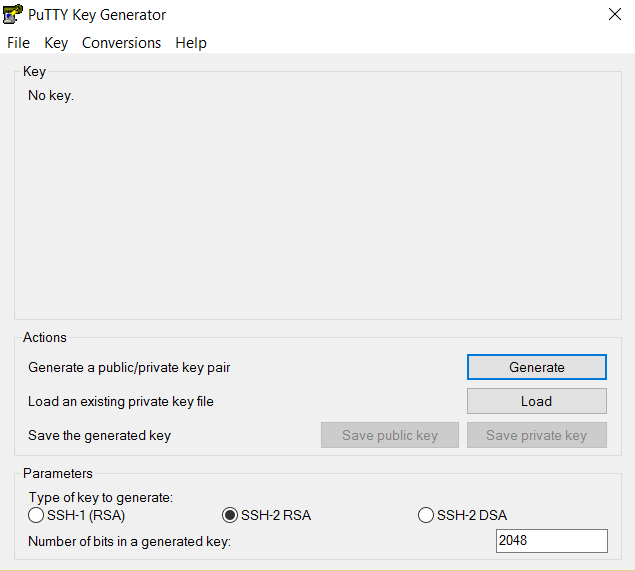
Once the program is opened, click the Generate button, seen above in blue. PuTTY Key Generator will then ask you to move your mouse around the program’s blank space to generate “randomness” for your key.?
You may enter an optional “Key passphrase” and then confirm the passphrase in the required areas but let us keep these spaces in blank just to avoid complexity. An example is shown below. Note that the passphrases are not necessary!
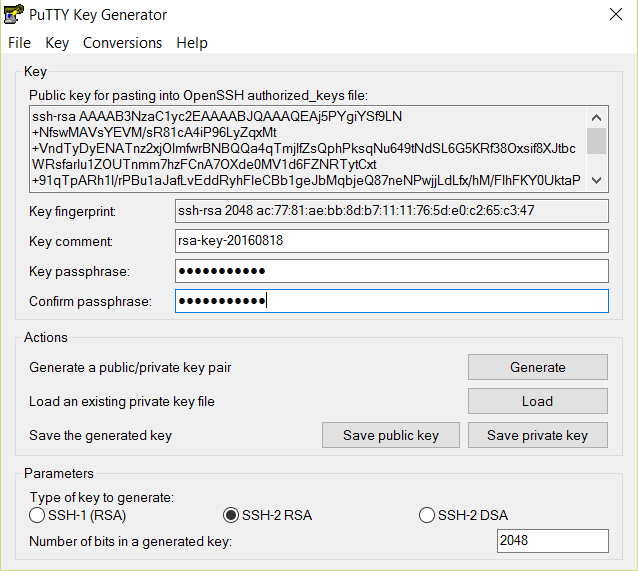
Save both the public and private keys into a file of your choice using the “Save public key” and “Save private key” buttons; name them something obvious like “public_key” and “private_key” so that you can distinguish between the two.
Before closing this window, select the entire public key and copy it with “Control-C”. Please note that everything should be copied, including “ssh-rsa”. This will be used when importing the key pair to Openstack.
At this time, the public key has been created and copied. Now you can now follow the steps described above (starting with the line “Provide the public key to your cloud system or individual instance”) to import the generated key pair for use with Chameleon!
How to fix "REMOTE HOST IDENTIFICATION HAS CHANGED"?
The warning message is the result of reassigning a floating IP to a new instance, and is a normal security precaution built into SSH. To learn how to address this issue, please see connecting via ssh.
Experiment Precis
What is Experiment Precis?
Just like the Linux history command that you use for figuring out what you did to solve a problem, the Chameleon testbed provides a similar functionality to help you record your experiment setups on Chameleon, so that it becomes easier for you to make your experiment reproducible. Experiment Precis, as its name implies, is a summary of your Chameleon experiment. An Experiment Precis includes summaries of events like creating leases and instances and setting up networks, hardware information, and monitoring information collected from Gnocchi. With Experiment Precis, you can understand, analyze or even replay your experiment on Chameleon. You can read more in the experiment precis documentation.
How can I get the Experiment Precis of a specific experiment?
It is easy to print your Experiment Precis with the CEP Client. To learn more about the CEP Client and the Experiment Precis service, please read the experiment precis documentation.